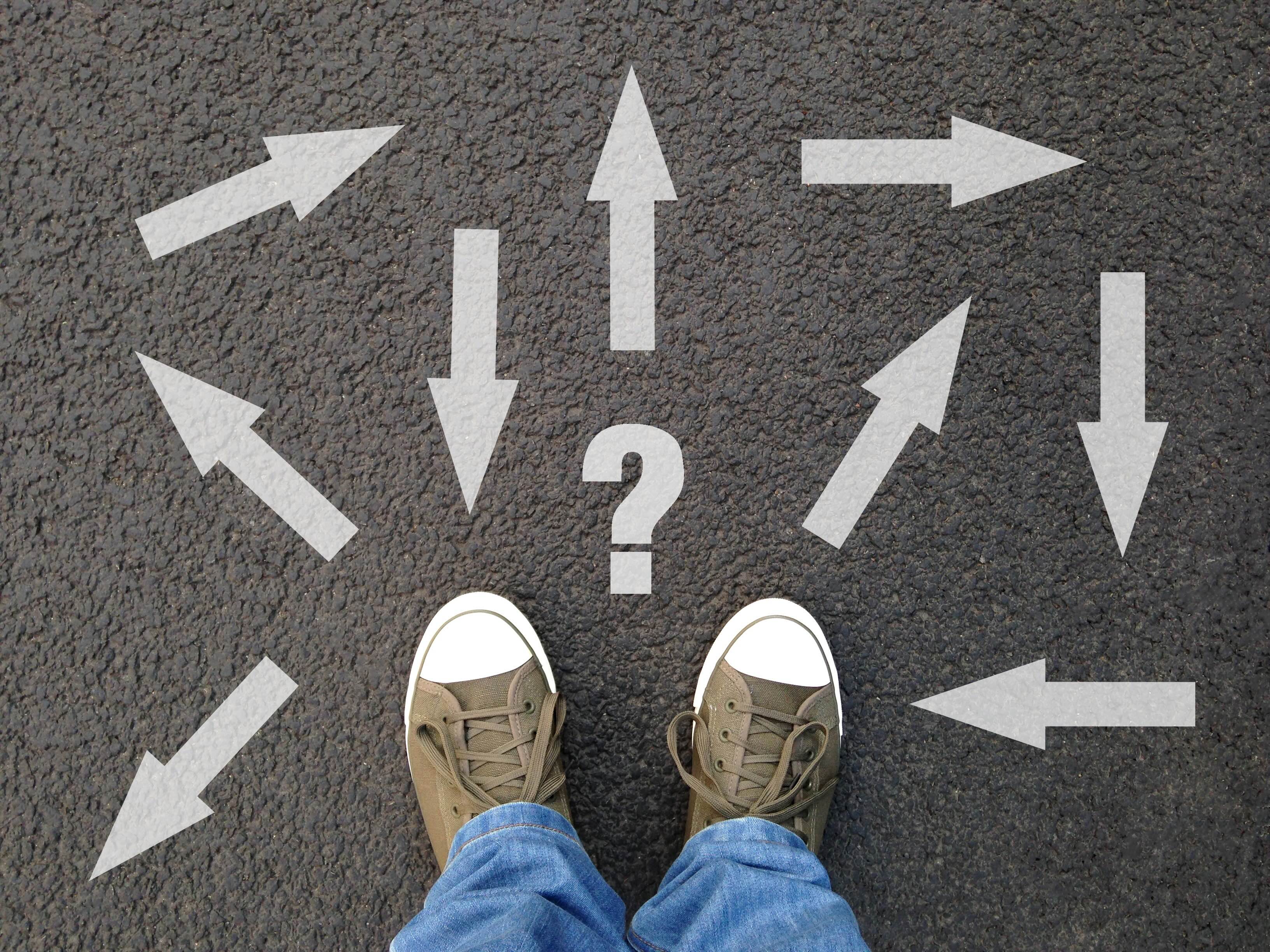Git Essentials: A Practical Guide for Software Engineers
Introduction
Git is a widely used version control system that helps engineers track, manage, and collaborate on code effectively, yet many don’t fully understand how to use it efficiently. This guide isn’t just about memorising Git commands—it’s about learning how to use Git effectively to improve your workflow, prevent costly mistakes, and collaborate seamlessly.
Whether you're working on a solo project or part of a large engineering team, mastering Git will help you manage code changes effectively, collaborate smoothly, and recover quickly from errors.
What is Git?
Git is a distributed version control system that gives developers full control over their project’s history, making it easy to track changes, collaborate seamlessly, and recover from mistakes.
Unlike traditional version control systems like SVN, which required a constant connection to a central repository, Git is distributed—every developer has a full copy of the repository, including all commits and branches, on their local machine.
This decentralised approach makes Git faster (branching and committing happen instantly without network delays), more resilient (you can work offline and push changes later), and ideal for modern teams that collaborate asynchronously across time zones.
Key features of Git:
- Version Tracking: Every change is recorded, so you can see what was modified and when.
- Branching & Merging: Work on features independently and merge them when ready.
- Collaboration: Multiple developers can work in parallel on different features without conflicts, ensuring seamless integration.
- Reversibility: Mistakes aren’t permanent—Git allows you to undo changes safely.
How Git Impacts Real-World Development
Git enables structured development in fast-moving projects by keeping track of every change, making rollbacks easy, and allowing teams to work in parallel. Here’s how Git directly impacts real-world development:
- Ensuring a Single Source of Truth → With Git, teams work from the same up-to-date codebase, avoiding version conflicts and lost changes.
- Making Rollbacks Safe → When a breaking change slips through, Git allows developers to revert problematic commits without disrupting the rest of the project.
- Enabling Parallel Development → Feature branches let engineers work independently while keeping
mainstable for releases. - Keeping Code History Intact → Every commit, bug fix, and refactor is recorded, making debugging and audits easier.
Example: Recovering from a Bug in Production
A team deploys a new feature, but an hour later, a critical bug is reported. Instead of manually backtracking through files, Git allows engineers to identify the faulty commit and quickly restore a working version:
# View recent changes
$ git log --oneline
# Revert the problematic commit
$ git revert <commit-hash>
# Push the fix
$ git push origin main
1. Understanding the Git Workflow
We’ve all been there—committing a change only to realise you forgot to stage a crucial file. Or worse, pushing something that breaks the build and scrambling to fix it.
A well-structured Git workflow helps prevent these headaches. Before jumping into commands, let’s break down how Git actually works in a real development process:
- Working Directory: Your local files where you make changes.
- Staging Area: Where you prepare selected changes for the next commit.
- Local Repository: Your project’s history stored on your machine.
- Remote Repository: The shared version of your repository (e.g., GitHub, GitLab, Bitbucket).
A simple Git workflow typically follows these steps:
# Check which files have changed
$ git status
# View differences before staging
$ git diff
# Add specific files or all changes to the staging area
$ git add <filename> # or use `git add .` for all changes
# Commit staged changes with a meaningful message
$ git commit -m "Refactored login module for better readability"
# Push changes to the remote repository
$ git push origin main # or your current branch
Visualising the Git Workflow
A typical Git workflow follows these steps:
- Modify files in the Working Directory.
- Stage changes using
git add. - Commit them to the Local Repository with
git commit. - Switch to another branch using
git checkoutorgit switch. - Merge changes when needed using
git merge. - Push the changes to the Remote Repository with
git push.
(Insert workflow diagram here)
2. Branching Strategies: Managing Feature Development and Avoiding Conflicts
Branching makes it easy to develop features without disrupting the main codebase—but without a solid strategy, things can get messy fast. A well-planned branching approach keeps projects organised, reduces conflicts, and ensures smooth collaboration.
Common Branching Strategies:
- Feature Branching – Best for independent feature development.
- Git Flow – Useful for structured releases and multiple environments.
- Trunk-Based Development – Encourages small, frequent commits directly to
main.
To move between branches, use:
# Switch to an existing branch
$ git checkout main # or use `git switch main`
# Create a new feature branch
$ git checkout -b feature/new-ui
# Push branch to remote repository
$ git push -u origin feature/new-ui
Best Practices:
- Keep branch names descriptive (e.g.,
feature/user-dashboard). - Regularly pull changes from
mainto keep your branch updated. - Delete branches that are no longer needed.
3. Handling Merge Conflicts: Why They Happen and How to Resolve Them
Merging branches is a common practice in Git. When no conflicts exist, a simple merge completes smoothly:
# Merge a feature branch into main
$ git checkout main
$ git merge feature/your-branch
Merge conflicts happen when Git cannot automatically reconcile changes between branches. Instead of fearing them, let’s understand how to resolve them.
# Attempt to merge changes
$ git merge feature/your-branch
When a merge conflict occurs, Git marks the conflicting sections in your files using special markers. Open the affected files and manually resolve them by choosing which changes to keep.
<<<<<<< HEAD
// Code from main branch
=======
// Code from your feature branch
>>>>>>> feature/your-branch
After resolving conflicts:
$ git add resolved-file.js
$ git commit -m "Resolved merge conflict"
4. Undoing Mistakes: Recovering Lost Work and Using Git’s Safety Nets
Ever committed something you regret? Maybe a debug statement or an experimental feature? Instead of panicking, Git gives you multiple ways to undo mistakes, depending on your situation.
Recover Lost Commits
Accidentally deleted or reset a commit? Use git reflog to find it and restore:
# Show commit history, including deleted commits
$ git reflog
# Reset back to a previous commit safely
$ git reset --hard HEAD@{2}
Temporarily Save Work with git stash
Need to switch tasks without committing your changes? Use git stash to temporarily store modifications and restore them later:
$ git stash # Save current changes
$ git stash pop # Restore them later
Final Thoughts: Applying Git Daily
Git is most effective when integrated into your daily workflow. Here’s how to keep improving:
- Commit frequently and write meaningful commit messages.
- Use branches to isolate features and avoid breaking
main. - Regularly practice recovering lost commits and handling merge conflicts.
The more you practice, the more confident you’ll become in using Git effectively.